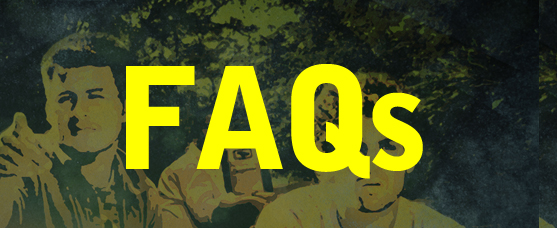
1. How do I view the Oil & Water video?
By visiting the First Readings website at library.brown.edu/firstreadings/. It will open the video in a new tab and prompt you to enter your Brown University login credentials to verify your identity.
This service plays on all desktop computers (PC, MAC, Linux) and on mobile devices.
2. How do I enable closed captioning?
- English closed captioning is enabled by selecting the small ‘CC’ button at the bottom right of the player window.

- Closed captioning works on all desktop computers (MAC, PC, Linux) and on mobile devices such as Android devices, Windows phones, and Apple Ipads. Closed captioning is not currently supported on iPhones and iPods.
3. How do I improve the quality of the video?
The player will default to the best quality version based on your connection. If you would like to increase the video quality to HD you can click the ‘HD’ button at the bottom right of the video player until it is fully filled with color.
![]()
![]()
![]()
4. What if I am having issues accessing or playing the video?
If you experience any issues with playback of the video please contact the IT Service Center. You may email help@brown.edu (it is important to include First Year Reading Video in the subject of your email) any time. To talk to an IT Service Center support staff, you may chat or call (401-863-4357) Monday through Friday between the hours of 8:00 a.m. and 5:00 p.m (EDT).

