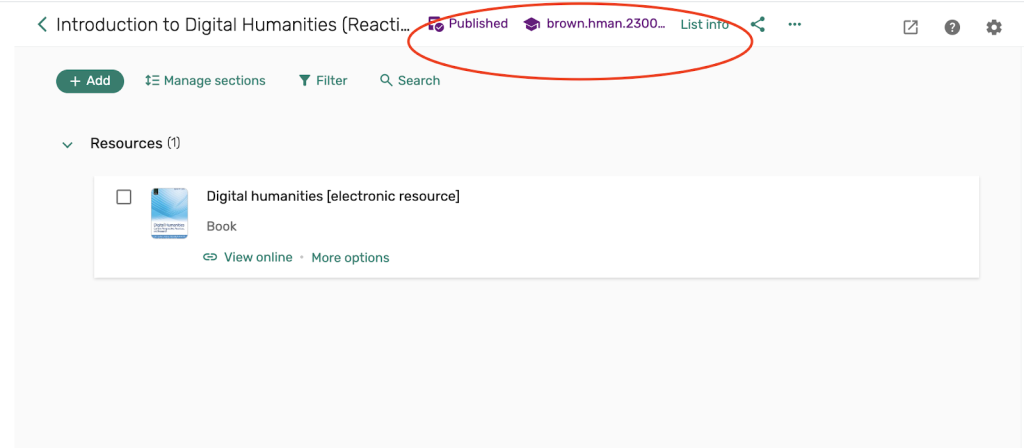1. Login to Course Reserves to access the system.
You may also login to Course Reserves from our reserves webpage at library.brown.edu/reserves and selecting the Course Reserves Platform Login option.
2. After logging in, you’ll see a list of your previous reserves lists. Locate the list that you would like to reactivate and hover over the right corner of the list citation. From the ellipsis that appears, Select the option for Reactivate list.
If you do not see a previous reserves list, please contact our reserves team at rock-reserves@brown.edu for assistance with your list reactivation.
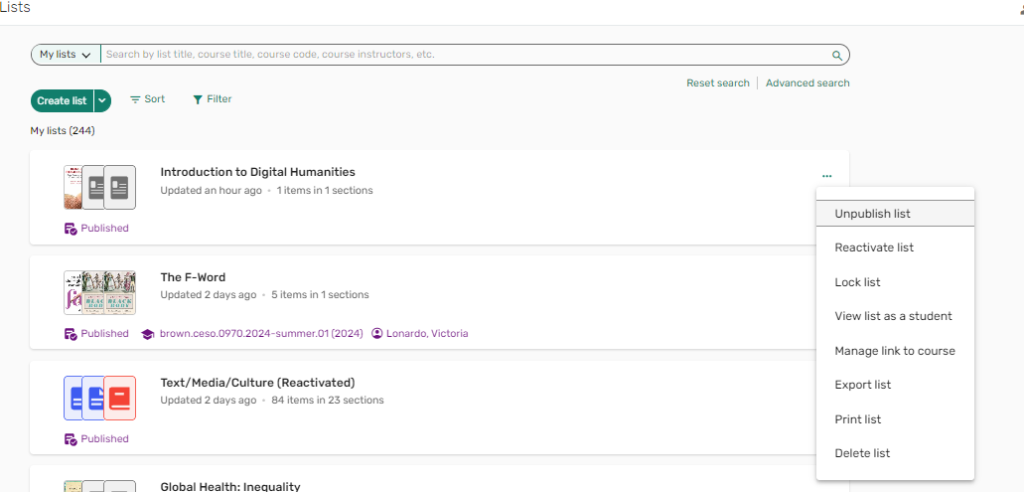
3. On the next screen, you’ll have some options to edit your reserves list before reactivating it:
- List name– You can edit the name of your reserves list in the List name field if you do not want the list to have the default name of your course name.
- Link to course– This is where you will search for and select the course name and number of the previous reserves list you had that you would like to reactivate.
After making your edits and selections, select Create list to continue your list reactivation.
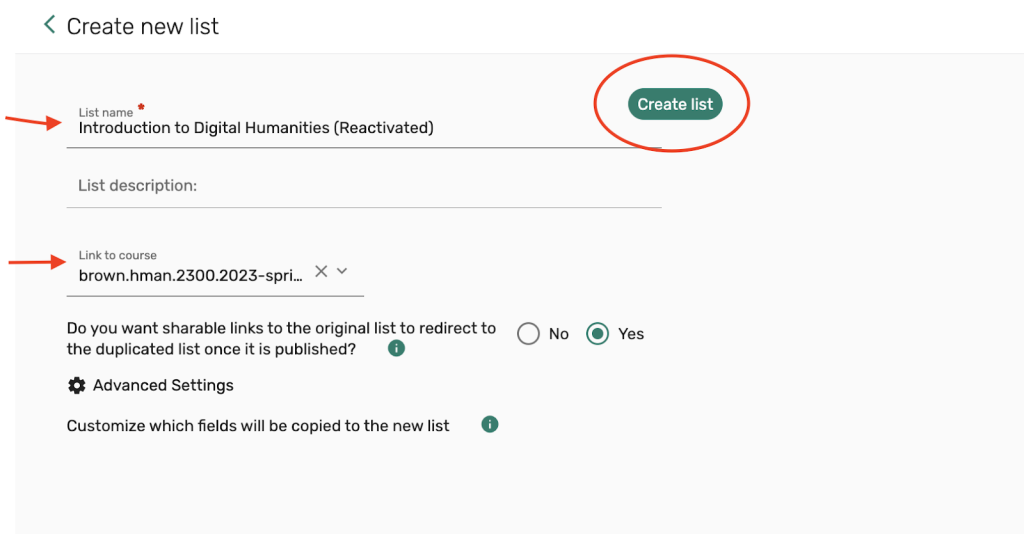
4. Your list has now been reactivated, and all items that were previously requested should be visible as requests under the list of resources.
Our system is currently configured to automatically publish your list so students can view it, and also automatically inform the library that you have submitted a reserves list for processing. If your list does not automatically perform these functions, you’ll see a banner at the top of the page informing you that you need to publish and send your list to the library for review.
You can add and edit your requests by following these instructions to Add requests to your reserves list or edit and delete reserves requests.