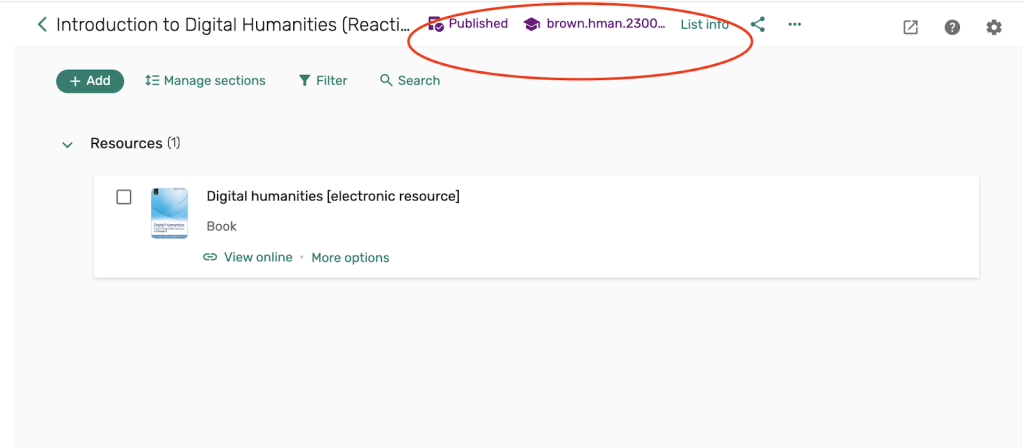1. To reactivate a reserves list, first enable your Course Reserves link in your Canvas course page’s navigation menu
2. Next, select Course Reserves from your navigation menu, and then Select existing list from the option to Create list from an existing list to reactivate a previous reserves list.
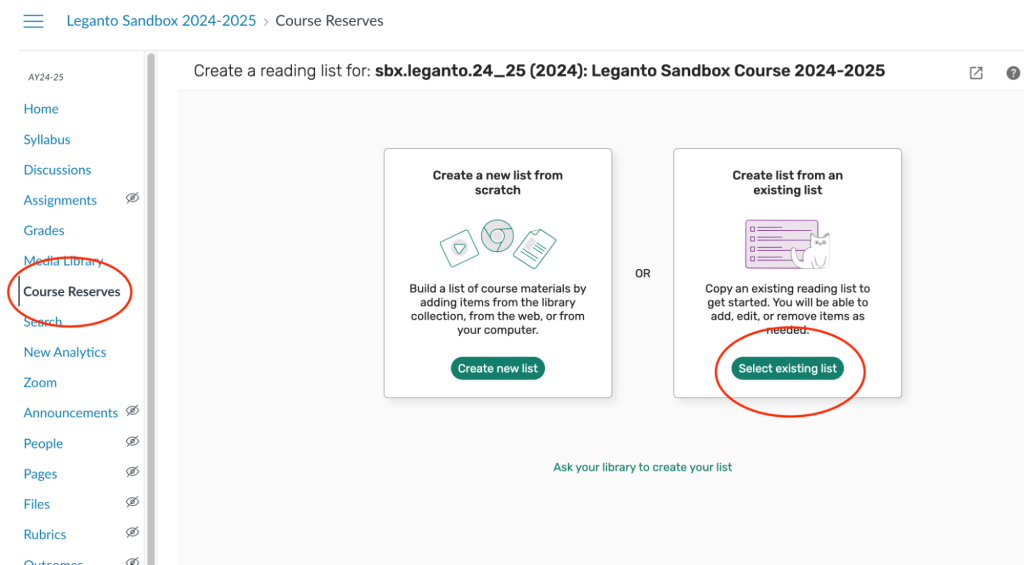
3. Next, you’ll be presented with a list of your previous reserves lists. Select the option for Reactivate list to the right of the list you want to reactivate.
If you do not see a previous reserves list, please contact our reserves team at rock-reserves@brown.edu for assistance with your reactivation.
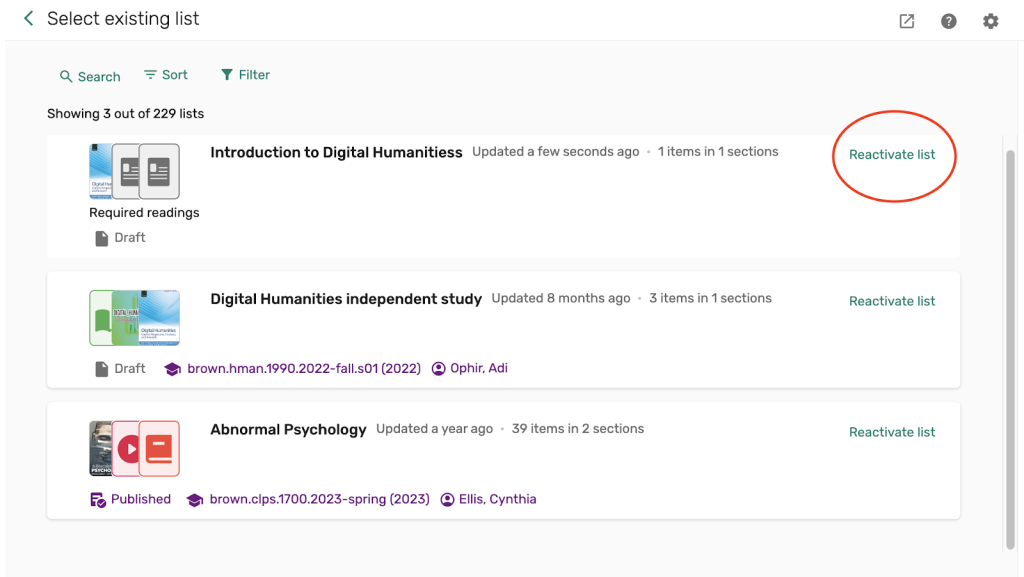
4. You have some options to edit your reserves list before reactivating it:
- List name- You can edit the name of your reserves list in the List name field if you do not want the list to have the default name of your course name.
- Link to course- This is where you will search for and select the course name and number of the previous reserves list you had that you would like to reactivate.
After making your edits and selections, select Create list to continue your list reactivation.
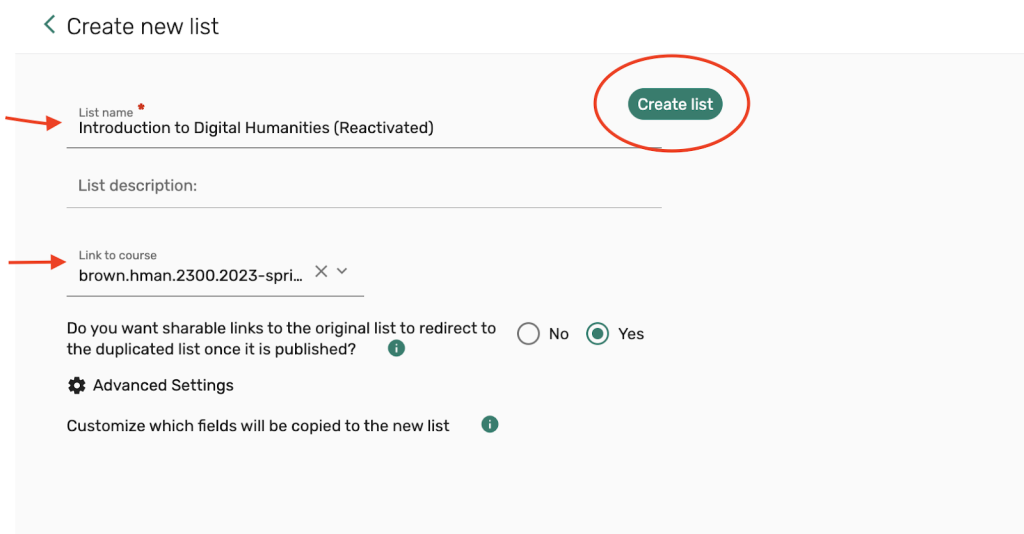
5. Your list has now been reactivated, and all items that were previously requested should be visible as requests under the list of resources.
You can add and edit your requests by following these instructions to Add requests to your reserves list or edit and delete reserves requests.
Our system is currently configured to automatically publish your list so students can view it, and also automatically inform the library that you have submitted a reserves list for processing.