Brown has access to thousands of online journals, but sometimes it’s hard to know the quickest route to the articles you need. Streamline your research workflow with these tips!
Accessing full text articles via:
- LibKey Nomad, a browser extension for publisher websites and more
- BruKnow, the Library’s catalog and discovery tool
- Library Databases, search tools across the disciplines
- Google Scholar, beyond the Library
- A DOI or PMID, when you know exactly which article you need
LibKey Nomad
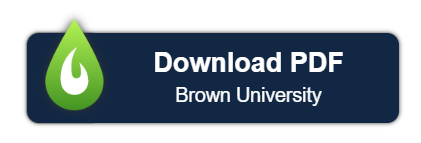
Would you like seamless access to our full text articles wherever you’re searching? LibKey Nomad is a browser extension that allows you to authenticate and download PDFs wherever our full text access is detected. The LibKey button appears in PubMed, on publisher websites, and even in Wikipedia references, as well as in some of our subscription databases. “Download PDF” or “Article Link” provides one-click full text access; “Access Options” helps you place an interlibrary loan request.
BruKnow
Searching in BruKnow? Click on “Download PDF” or “Available Online” to access the article.

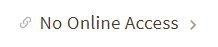
If you’re in BruKnow and have expanded your results to resources outside Brown, click “No Online Access.”
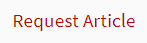
Then login with your NetID and click “Request Article.”
Library Databases
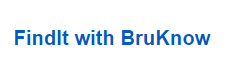
Using one of our library databases? Look for “Linked Full Text,” “Full Text PDF,” or a similar link. If you don’t see that, a “find it” button, such as “Find it @ Brown,” “find it!” or “FindIt with BruKnow” will help you locate the PDF or request it through interlibrary loan.
PubMed
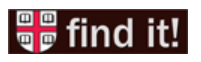
Searching PubMed? Start at our customized Brown PubMed link, then click on the “Find It” icon when viewing an abstract.
Google Scholar
Using Google Scholar? Set Brown as your default library. Go to Settings and choose Library Links. Search for Brown, then select Brown University Library. Be sure to save your settings!
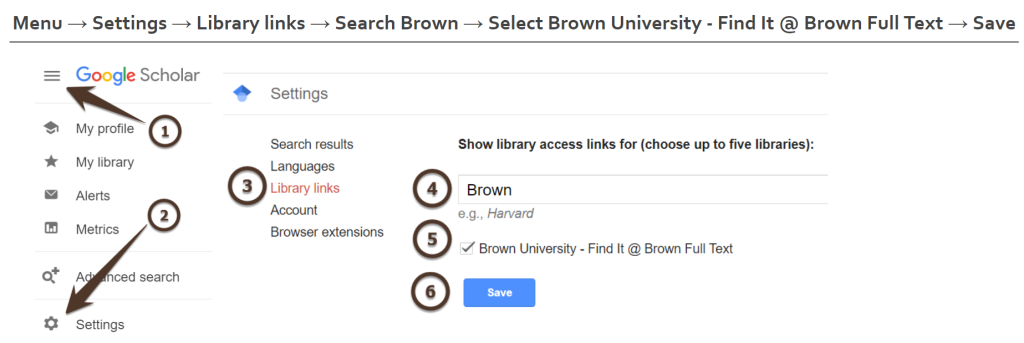
A DOI or PMID
Do you have the DOI or PMID for a specific article? Enter it at Libkey.io and LibKey will show you our access options.
