Use this link to login to the new Course Reserves platform. Use the directions below to create your reading list.
1. While viewing your dashboard, use the green Create list button to create a new reserves list

2. Next, enter a name for your reserves list in the List name field and an optional description in the List description field.
In the Link to course field, begin typing your course department and code, and select your course from the list of courses displayed and then select Next. The course selected here is the course that the reserves list will be associated with.
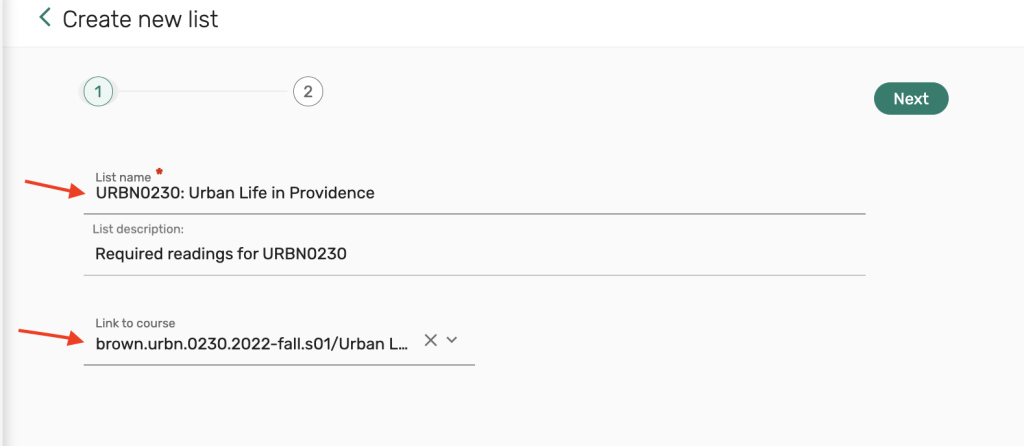
3. Choose which template you would like to use to display and organize your course readings. There are 3 options: Resource type, Default (one section) and Weeks. After selecting your template select Create list.
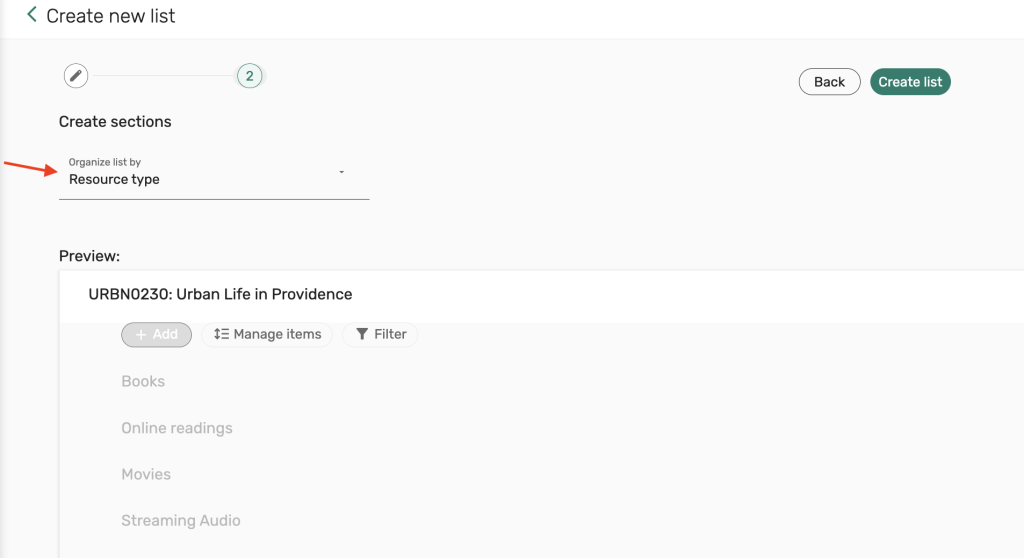
4. Your reserves list has now been created and this completes your initial list setup.
Our system is configured to automatically publish your list to course students and to also send your list to the library for processing. You may begin adding reserves requests using the green Add button.
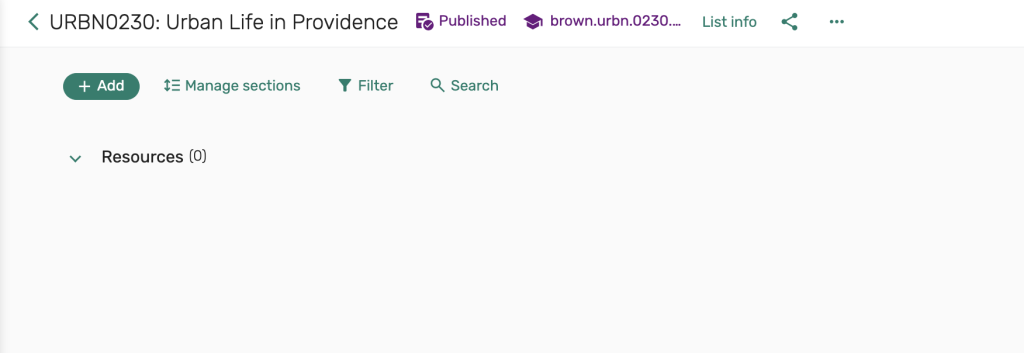
For more information on adding reserves requests to your list, please see our instructions on Adding requests to your reserves list.
